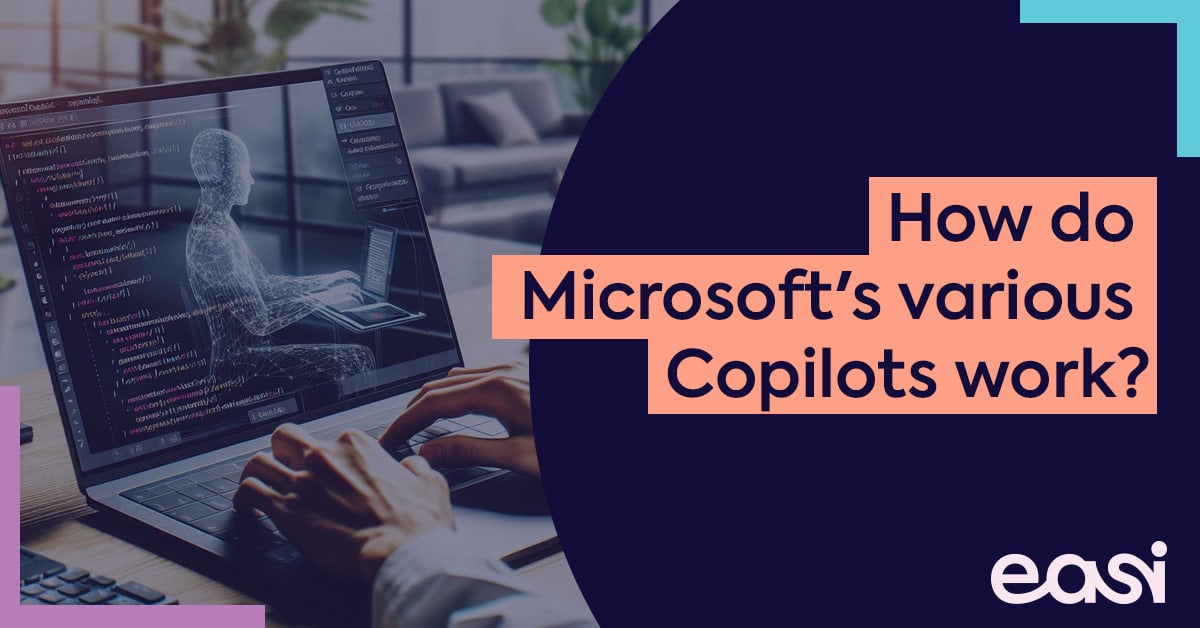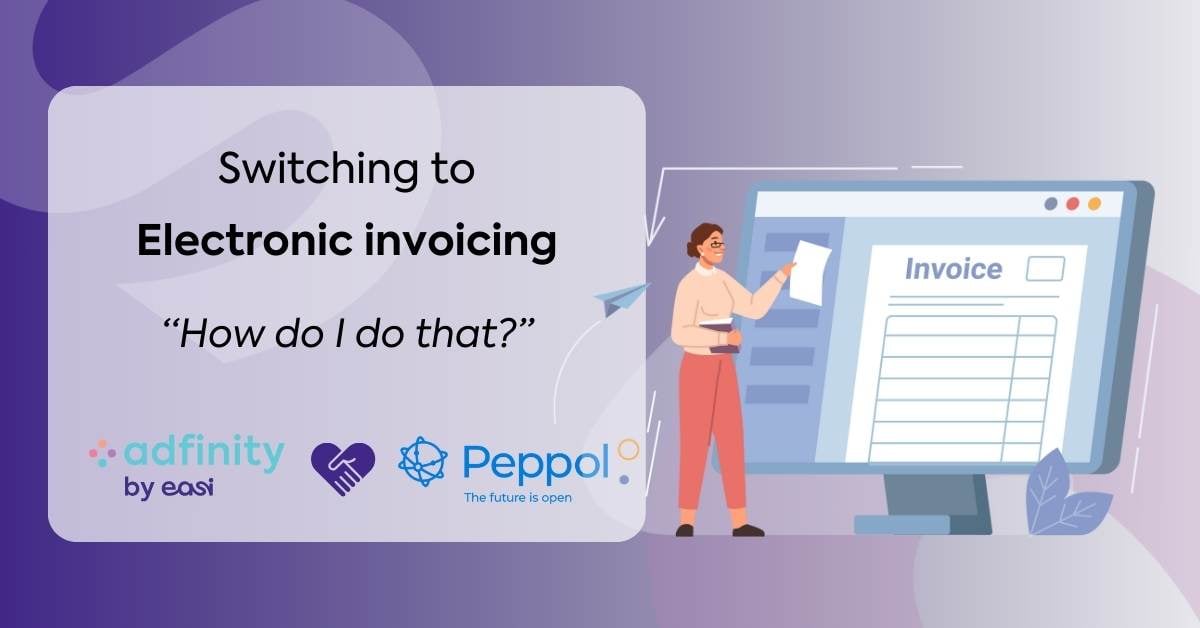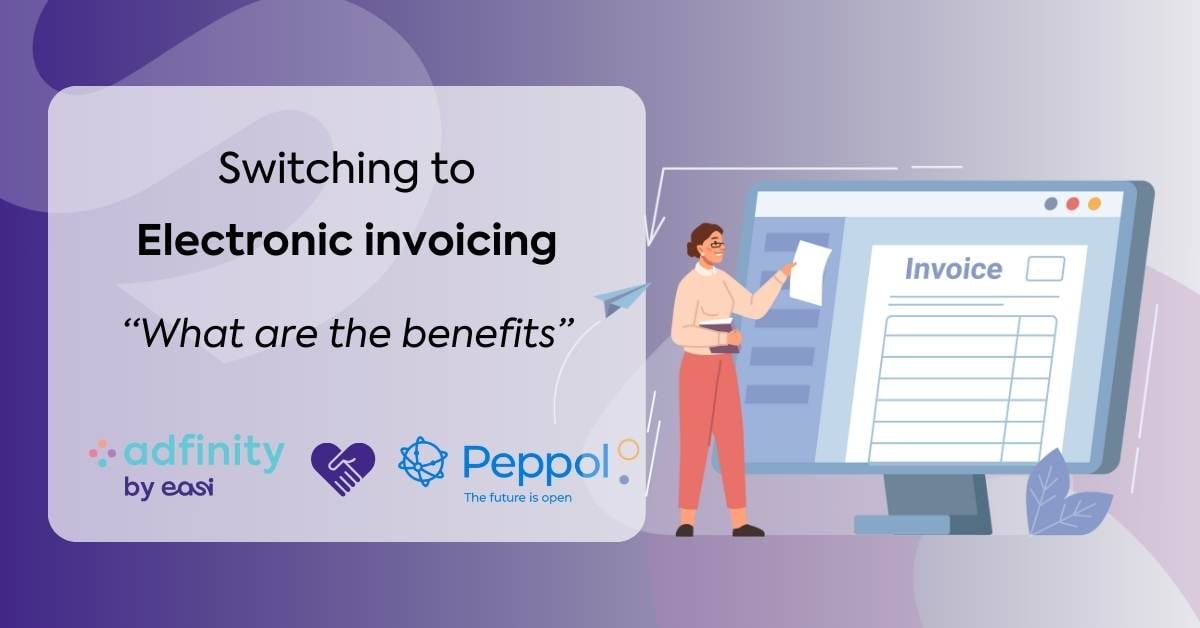If you are looking for practical IBM Power i system management tips, look no further. I'll explain in detail how you can gain some time.
TIP 1: The attention program
My golden oldie, which I am using for years now is the attention program QUSCMDLN in my userprofile.
When you create a userprofile (CRTUSRPRF) on your system, the default for the Attention Program (ATNPGM) is *SYSVAL. The system value QATNPGM is behind this default. On most systems this might still be the shipped default, *ASSIST. Which is also a seperate option in the CRUSRPRF command ATNPGM keyword. The *ASSIST in his turn refers to the Operational Assistant main menu, which can also be accessed from the command line when you type “GO ASSIST”. When you press F9=Command line on the GO ASSIST menu, you will get the same window displayed where you can enter commands, if you would if you have the ATNPGM to QUSCMDLN in your userprofile.
So why bother you might ask? Well the answer is simple, the QUSCMDLN does not start a group job like the GO ASSIST would. Especially when running in resticted, the GO ASSIST will not start because of this, but the QUSCMDLN would. Also the QUSCMDLN allows you to have part of your screen still visible, and since the introduction of F8 when pressing F9 one time too many, F8 is always available.
TIP 2: The IBM i Access Client Solutions Run SQL script
On IBM i where are given the luxury to prompt commands, but sometimes the sheer number of parameters and keywords is overwhelming. Pressing F1=Help is helpful on the 5250 green screen, but my advice is to use the IBM i Access Client Solutions Run SQL script (RSS) function for this. Let us take the command DSPJRN, in order to prompt it RSS you have to enter “CL:DSPJRN; en when you press F4 to prompt F1 or the Help button will result in a window with the help tekst for this command, similar to the screen below:
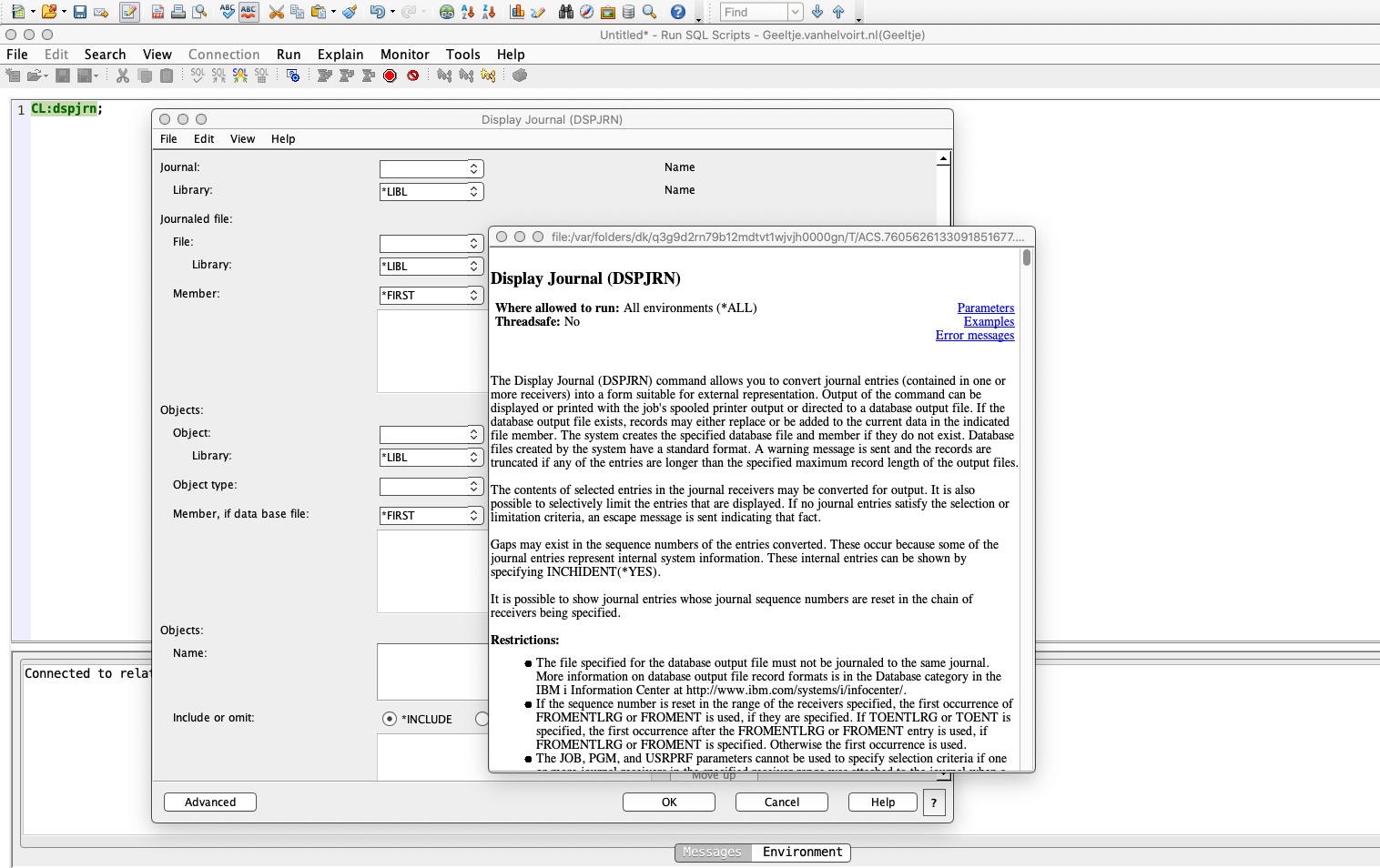
The links in the top right corner can bring you directly to the Examples just to name one of the three.
TIP 3: access these URLs from ACS directly
Are you lost in the number of URL which all play a role in your IBM i landscape?
In that case please have al look at the screen shot below, which can be accesed using IBM i Access Client Solutions => Management => System Configuration: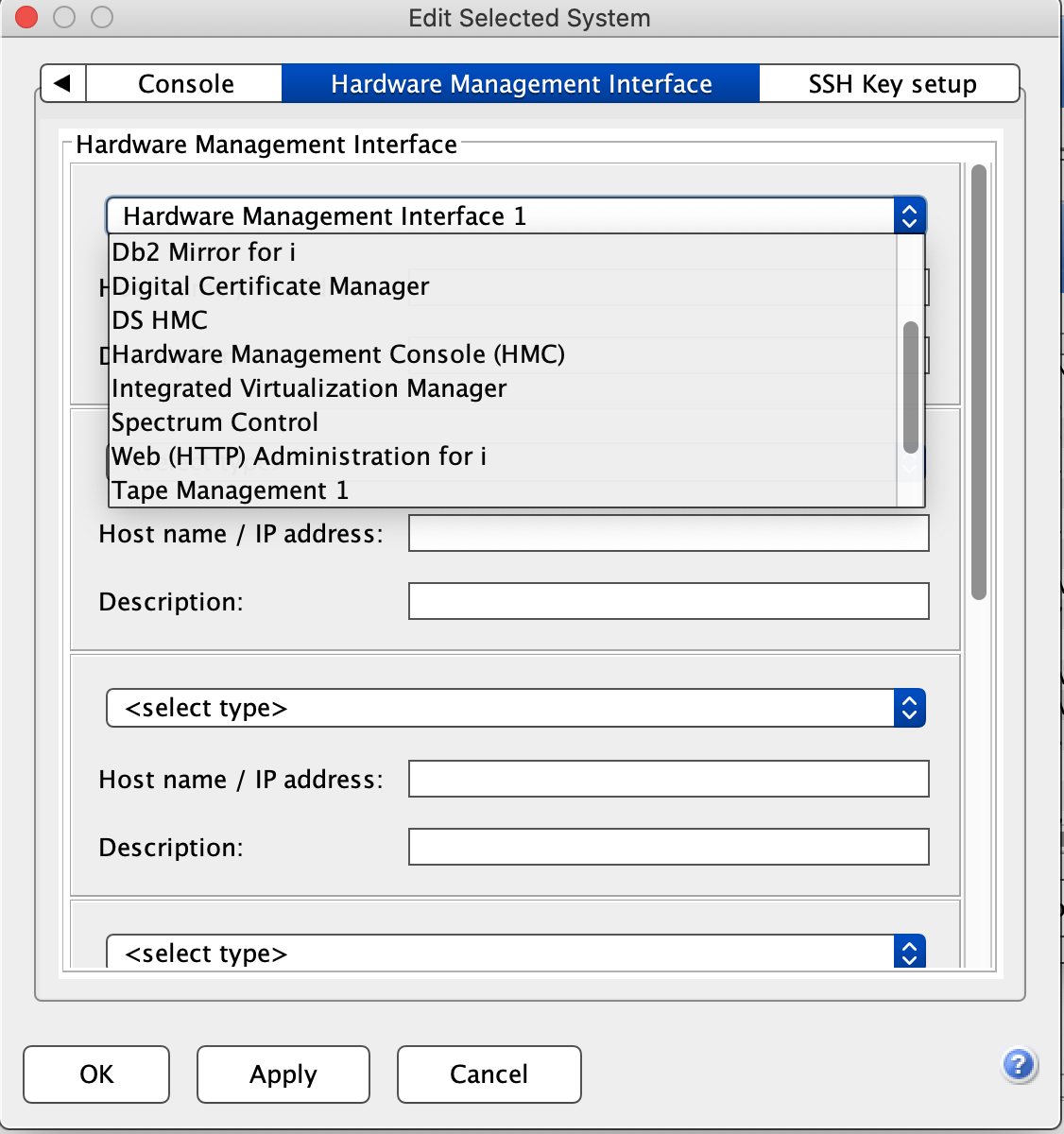
This allows you to access these URLs from ACS directly, without having to bookmark them in your browser.
TIP 4: Use ACS to access your HMC or one of your VIOS LPARs
In the rare occasion that you have to open a terminal connection to access your HMC or one of your VIOS LPARs. I have found a way to also use ACS for this. All you have to do for this to have Putty on Windows installed on your Mac it is already there. With that in place you need to add your HMC and VIOS in ACS, again using IBM i Access Client Solutions => Management => System Configuration => New
Below an example:
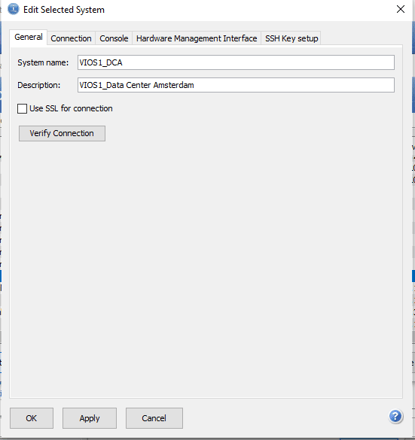
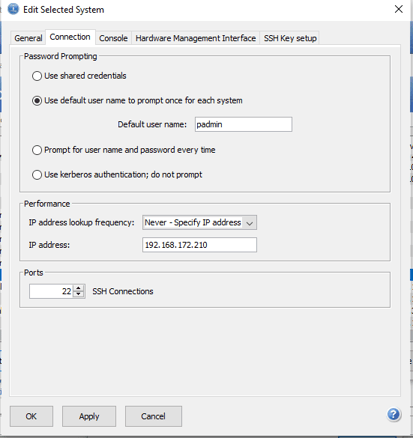
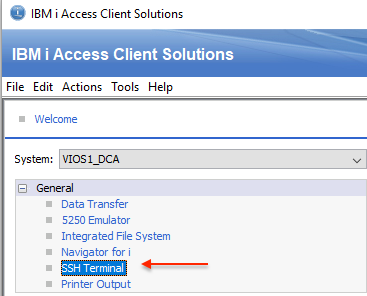
TIP 5: Challenge yourself
The best tip is kept for the last. Stop using the tools you are always using, challenge yourself. Use the new GUIs which can be accessed from IBM I Access Client Solutions. Schemas, Run SQL Scripts, SQL Performance Center and Navigator for i are there to explore them. In Run SQL Scripts there is an abundance of examples, the famous “insert from example” option. Learn from those examples and when you need to investigate issues, force yourself to first to try use SQL in order to find solutions or answers.
This all will take time, you may not have or think you do not have, but once the first investments are done in learning something new, they will pay off.