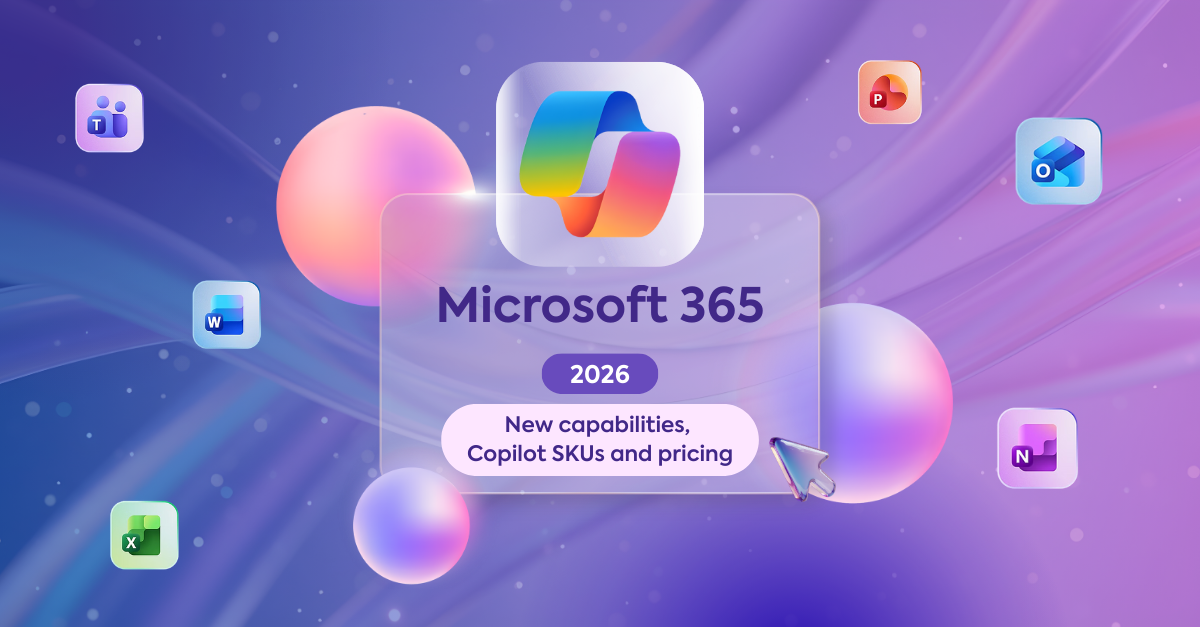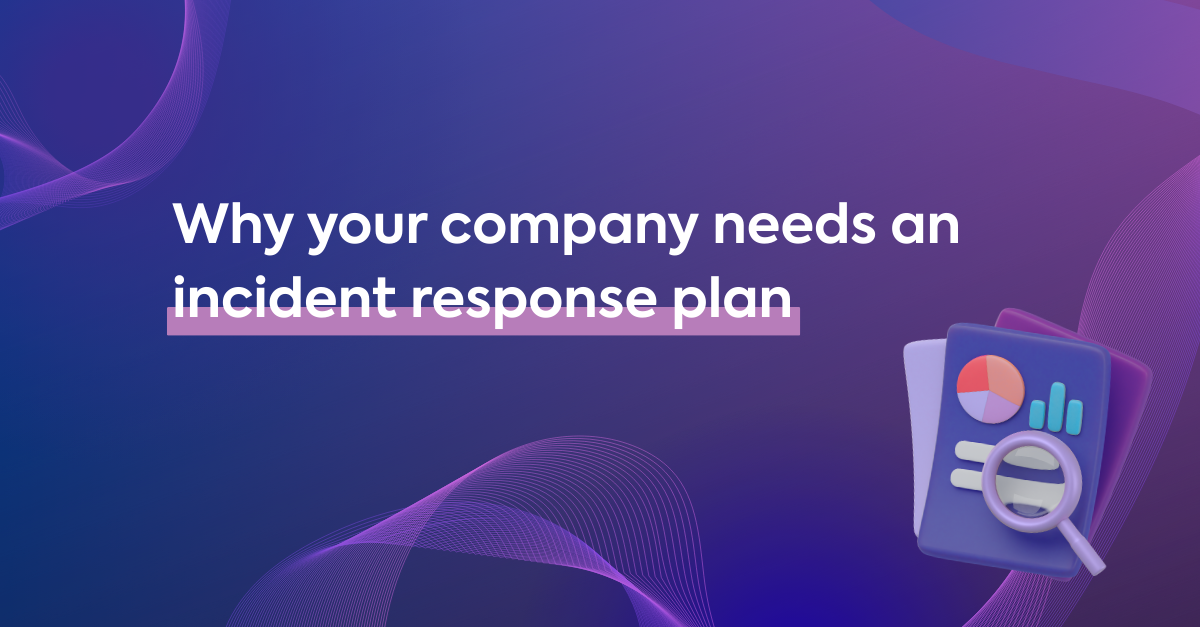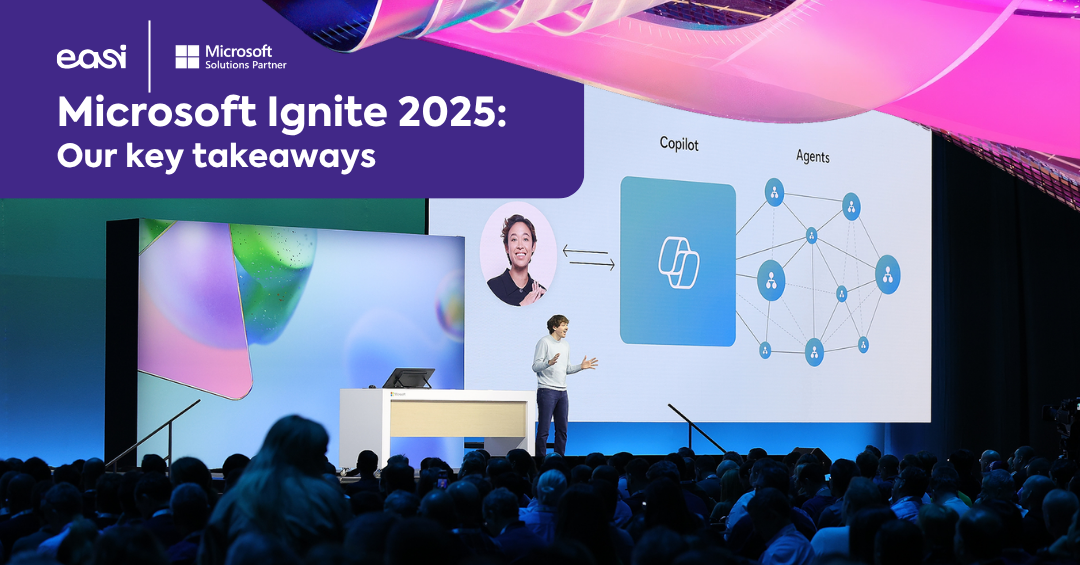Windows 10 has been a trusted workhorse for businesses and individuals alike since its launch in 2015. But as of 14 October 2025, Microsoft will officially end support for the operating system—meaning no more security updates or technical assistance. While Windows 10 will still run after this date, its users will face growing risks due to the lack of protection against emerging threats.
With over 850 million active devices still relying on Windows 10, this marks a major turning point. As Windows 11 takes center stage—and with Windows 12 expected to arrive soon—it's essential to understand what this transition means for your business or personal use.
If you're unsure what the end of support really means or how to best prepare, don't worry. In this blog post, we’ll break down everything you need to know and guide you through the steps toward a secure and seamless upgrade.
|
Content of this article: |
1. When Will Microsoft Stop Supporting Windows 10? ⏰📅
Microsoft has officially announced that support for Windows 10 will end on 14 October 2025. From that date forward, no new security updates, bug fixes, or technical support will be provided. While that may sound like a distant milestone, experience tells us it will arrive faster than expected—especially when planning IT migrations across multiple systems.
What does this mean in practice? Any Windows 10 device still in use beyond the deadline will be increasingly vulnerable. Even a single week without security updates can leave systems exposed to cyber threats. Hackers actively exploit known and zero-day vulnerabilities, often targeting unpatched devices to steal data, deploy ransomware, or disrupt business operations.
Taking action now will give your business the time and flexibility to plan a secure and efficient upgrade—on your terms, not under pressure.
2. How Will Windows 10 End-of-Life Affect Businesses? 🏢🔐
The end of support for Windows 10 on 14 October 2025 will have far-reaching consequences—especially for small and medium-sized businesses that still rely on the operating system for their day-to-day operations. When support ends, so do regular security updates and bug fixes, leaving Windows 10 devices exposed to a growing number of threats.
The critical question for every business is: Will Windows 10 become more vulnerable after EOL? Unfortunately, the answer is a clear yes.
Without ongoing security patches from Microsoft, Windows 10 systems will become prime targets for cyberattacks. Not only will zero-day vulnerabilities pose a threat, but known exploits—previously patched in supported versions—will remain unaddressed in Windows 10. Cybercriminals are quick to take advantage of these gaps, and experts already predict a spike in attacks following the end-of-life date.
To make matters more challenging, an estimated 25% to 40% of current Windows 10 users may not be able to upgrade to Windows 11 due to hardware limitations. This leaves a significant portion of users stuck on an outdated, unsupported system—making them even more appealing to attackers looking to exploit large-scale vulnerabilities.
It’s important to note that your devices won’t stop functioning after the end-of-support date. Windows 10 will continue to operate—but at a growing cost to security, compliance, and long-term productivity. Unsupported systems increase the risk of data breaches, malware infections, and loss of compatibility with third-party software that aligns its updates with supported Windows versions.
Every organization will face a choice:
- ✅ Modernize your infrastructure to support Windows 11 and future-proof your environment.
- 🛑 Or remain on Windows 10, knowing full well that your business may become an easy target for cybercrime.
Either option requires careful planning, especially for businesses with limited IT budgets or resources. The path forward isn’t just about an upgrade—it’s about ensuring your organization’s security, continuity, and long-term success.
3. Can You Still Use Windows 10 After 2025? 🤔�
The short answer is yes—you can continue using Windows 10 after the 14 October 2025 end-of-support date. However, it's important to understand the limitations and risks. After this date, Windows 10 will no longer receive free security updates, bug fixes, new features, or technical support from Microsoft.
To address this, Microsoft has introduced an Extended Security Updates (ESU) program. This offers an option for users who can’t—or choose not to—upgrade immediately:
- Home users can purchase one year of extended updates for $30.
- Organizations can subscribe starting at $61 per device in the first year, with the cost doubling each subsequent year.
The ESU program will be available for up to three years, ending in 2028. However, it’s clear that Microsoft views this as a temporary bridge—not a long-term solution. The pricing model strongly encourages businesses to plan their transition to Windows 11 sooner rather than later.
Additionally, Microsoft confirmed that Windows 10 version 22H2 is its final major release. Until October 2025, users will continue to receive monthly security updates on this version.
For businesses, enrolling in the ESU program offers some flexibility, particularly for those using enterprise editions. These organizations can leverage their existing endpoint management and patching tools to deploy updates across devices. But even with these tools in place, the ESU program should be viewed as a safety net, not a strategy.
If your organization is still running Windows 10, now is the time to assess your upgrade readiness—before you're forced into a costly stopgap solution.
4. How to Prepare Your Business for Windows 10 EOL �📈
A successful transition to Windows 11 starts with early preparation and smart planning.
Here are the 8 essential steps to help your business get ready:
1) Audit Your Devices
Begin with a full inventory of all Windows 10 machines. Check hardware specs to identify which devices are compatible, which may need upgrades, and which require replacement.
2) Check Compatibility & Explore Upgrade Paths
Use Microsoft’s system requirements to classify devices. If you have non-compatible hardware, look into trade-in or recycling programs from manufacturers—these often come with discounts on new Windows 11-ready devices.
3) Back Up Your Data
Before any upgrade, ensure your data is safe. We recommend the 3-2-1 strategy: 3 copies of data, on 2 different media types, with 1 off-site.
💡 Want to offload this responsibility? Our Cloud2Be solution is a tailor-made, private managed cloud that helps protect and manage your IT environment securely and efficiently. Whether you're dealing with legacy apps, limited in-house resources, or compliance demands—Cloud2Be offers a flexible, local alternative you can trust.
4) Plan a Realistic Budget
Factor in costs for new hardware, licenses, training, IT support, and any expected downtime.
5) Build a Timeline
Map out your migration in phases. Start with non-critical systems to test compatibility and minimize disruption.
6) Train Your Team
Familiarize employees with Windows 11 ahead of deployment. This helps reduce friction and ensures business continuity.
7) Use a Phased Deployment Approach
Roll out Windows 11 gradually, monitoring each phase before expanding. This limits risks and allows for mid-course corrections.
8) Provide Post-Migration Support
Keep a close eye on systems for at least 48–72 hours post-upgrade. Use monitoring tools to catch and resolve any issues early.
5. Why Windows 11 Is Better Than Windows 10 ��
Windows 11 delivers stronger security, faster performance, and smarter productivity tools—built to meet the demands of today’s digital workplace, all while maintaining the familiarity of Windows 10.
✅ Enhanced Security by Design
With TPM 2.0, advanced authentication, and virtualization-based protection enabled by default, Windows 11 significantly reduces the risk of cyber threats. Businesses using it report up to 62% fewer security incidents and three times fewer firmware attacks. Premium Copilot+ PCs go even further with added safeguards like Microsoft Pluton and memory integrity.
✅ Modern Yet Familiar Interface
The Start menu and taskbar have been redesigned for clarity and efficiency—no steep learning curve, just smoother workflows in a cleaner interface.
✅ Superior Speed and Responsiveness
Expect faster wake times, quicker web browsing, and seamless performance—even more so on newer hardware. Copilot+ PCs can offer up to 5× the speed on AI-driven tasks compared to older devices.
✅ Smarter Multitasking
With Snap Layouts, multiple desktops, and better window management, Windows 11 helps you stay organized and focused—like having multiple monitors on one screen.
✅ Energy Efficiency & Sustainability
Carbon-aware updates and smarter power management help reduce energy consumption—lowering your carbon footprint while saving on energy costs.
✅ AI-Powered Productivity
Integrated Copilot gives real-time assistance directly from the taskbar—helping with research, summarization, brainstorming, and more, whenever you need it.
The Bottom Line:
Upgrading to Windows 11 isn’t just about staying supported—it’s about working smarter, safer, and more efficiently.
Upgrade to Windows 11 with Easi �⚙️
Upgrading to Windows 11 can be a complex and time-consuming process—especially when managing hundreds of devices across your organization. From hardware assessments to patch deployment, the migration demands planning, precision, and the right tools.
At Easi, we take that burden off your shoulders.
As a trusted Microsoft partner, we use Microsoft Intune to streamline and centralize your Windows 11 upgrade process. Whether you’re a small business or a large enterprise, we handle everything from automated patch management to device compliance, minimizing disruption and ensuring business continuity.
But it doesn’t stop there. With Intune in place, you’re set up for future success—unlocking further possibilities in security, endpoint management, and cloud integration.
Already using Intune? Or simply looking to refresh your fleet? We also offer the option to purchase preconfigured Windows 11-ready devices directly through Easi—making your transition even smoother and more cost-effective.
Let Easi guide your transition to Windows 11—efficiently, securely, and stress-free.
📩 Contact us today to schedule your migration plan ��